Step 1 - Login to SC or Merchant website (please check the URL for your respective country from your agent).
Step 2 - Once you have logged in, click on the right hand menu to Master Stock Maintenance, Batch Upload.
 |
| Master Stock Maintenance - Batch Upload screen |
Step 3 - Download the Product List Template first. You can open with Microsoft Excel (default) or you can save it into your computer.
 |
| Download the product list template |
Step 4 - Open the Product List Template and start adding your product information into the file. Please take note if your product code start with zero for example 001, 002 or 003, you need to do some extra step to enable the column to be in text format.
 |
| Default Template |
 |
| Sample of product data |
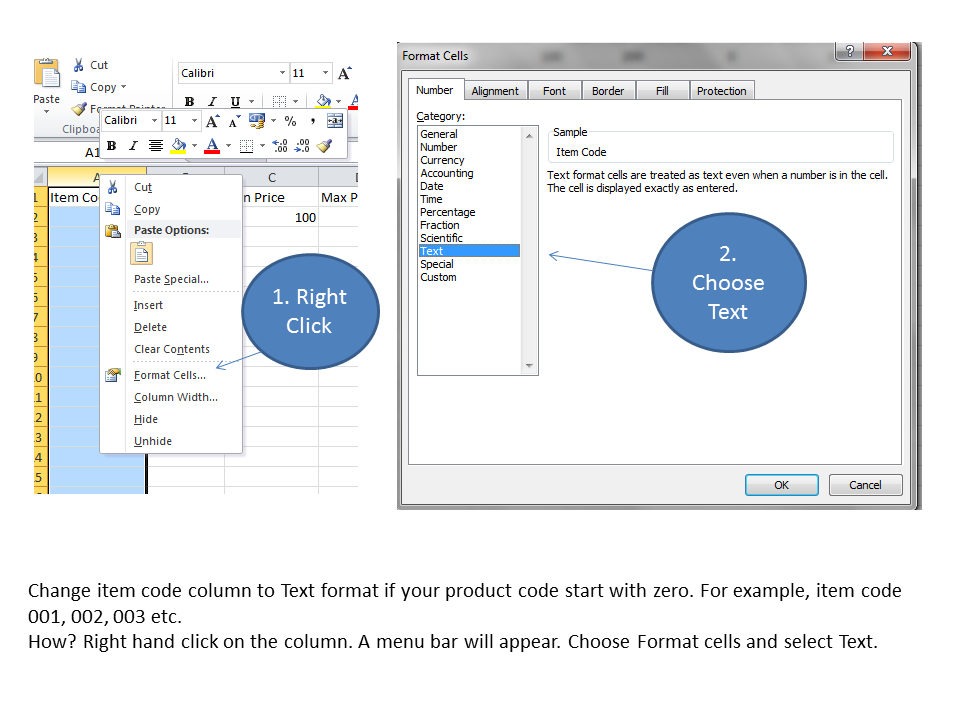 |
| If your item code start with zero, to change column format to Text |
Step 5 - Once completed, go to the Master Stock Maintenance, Batch Upload screen to upload the file.
Step 6 - Click on Browse to select the product list file you have just completed. Click on Upload button to start uploading the file.
Step 7 - If your file has been constructed correctly, you will see a successful listing of your product information which has been successfully uploaded.
 |
| Successful file updated |
You can confirm your upload status by also checking the list of product information at the Master Stock Maintenance screen - Product Maintenance. You should be able to see the new item has been added into the list.
 |
| Master Stock Maintenance - Product Maintenance screen |
Step 8 - Go to your terminal and perform File Updates (F2, L2 - Files Update and L1 - Update). If you do not perform file update at the terminal, the new product listing or information will not be updated at the terminal.



